Colors
Converted model scene file by default uses the same color palette as LDD. The colors tab contains the settings for the colors used by POV-Ray™ for rendering image and gives a possibility to either modify LDD palette or use completely different palette.
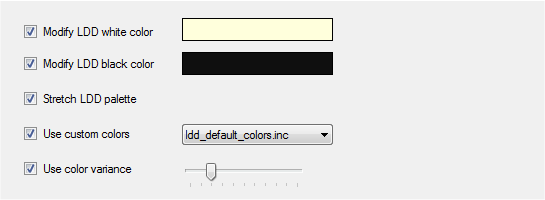
Black and white colors are most important for the final output image since their inaccuracy is very easily visible.
Modify LDD white color - check this check box and select desired tone of the white color by clicking on the color selection rectangle. POV-Ray™ will use the selected color instead of the default LDD white color.
Modify LDD black color - check this check box and select desired tone of the black color by clicking on the color selection rectangle. POV-Ray™ will use the selected color instead of the default LDD black color.
Stretch LDD palette - when this check box is checked the default LDD palette is adjusted so that colors maintain their relative positions between black and white color.

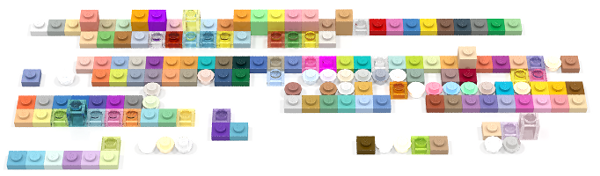
Stretched default LDD palette with black set to pure black and white to pure white (since black is more dark than the original LDD black, other colors are also more saturated)

Use custom colors - check this check box and select one of the custom palettes to obtain images using different colors. There are two custom palettes shipped with LDD to POV-Ray™ Converter.
- default custom palette
- palette with all colors defined as pure white - used by outlines in "coloring pages" style